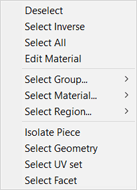
The select popup menu is displayed when you right click in either the 2D or 3D view with one of the following tools selected: the rotate tool, the rectangular marquee tool or the polygonal lasso tool. The group, material and region lists are populated with the group(s), material(s) and region(s) under the cursor when you right click.
By holding down the Shift key while right clicking you will be and adding to the current selection. Likewise, holding down the Ctrl key while right clicking will remove from the current selection.
Note: when clicking in the 3D view, the "Include backfaces" setting is important. When "Include
backfaces" is turned off, you will only get the topmost group, material and region. When "Include backfaces"
is turned on, you will get every group, material and region under the cursor, weather it's visible in the 3D view or not. This
option has no effect in the 2D view as all facets have the same depth and will always be included unless hidden.
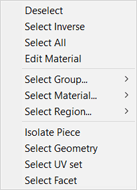
Clears the current selection. Grayed out if there is currently no selection.Select Inverse
Select AllDeselects everything that is currently selected, and selects everything that is not currently selected. Grayed out if there is currently no selection.
Selects every visible facet, vertex or edge depending upon the selection mode. Note: hidden facets will not be selected.
Select Group...
This option allows you to select one or all of the groups under the cursor. If there are no facets where you right clicked, or the facets under the cursor have not been assigned to groups, the submenu will be grayed out.
Select Material...
This option allows you to select one or all of the materials under the cursor. If there are no facets where you right clicked, or the facets under the cursor have not been assigned to materials, the submenu will be grayed out.
Select Region...
This option allows you to select one or all of the regions under the cursor. If there are no facets where you right clicked, or the facets under the cursor have not been assigned to regions, the submenu will be grayed out.
Isolate Piece
This option allows you to select the island under the cursor and hides all other islands. Islands are collections of facets that share UV coordinates. This item will be grayed out if there are no facets where you right clicked.
Select Geometry
This option allows you to select one or all of the geometries under the cursor. Geometries are collections of facets that share 3D vertices. This item will be grayed out if there are no facets where you right clicked.
Select UV Set
This option allows you to select one or all of the UV sets under the cursor. UV sets are collections of facets that share 2D (UV) coordinates. This item will be grayed out if there are no facets where you right clicked.
Select Facet
This option allows you to select one or all of the facets under the cursor. This item will be grayed out if there are no facets where you right clicked.